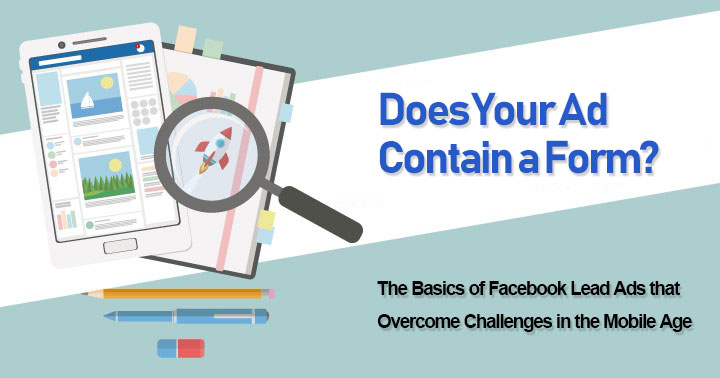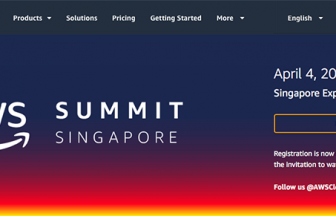The Two Challenges of the Mobile Age
Lead generation means acquiring information about prospects who may use your company’s products or services. You will start acquiring prospects who are interested in or concerned with your business by asking users for their information, such as their email address or telephone number, when they register for a newsletter or request estimates.
Many people now use the Internet on mobile devices such as smartphones.
According to the Japanese Ministry of Internal Affairs and Communications, the share of individuals who own smartphones exceeded 50% in the last three years (*1), and this share is rising each year. Because of mobile devices, the number of opportunities to approach prospects has increased, but the following issues have also arisen.
Facebook said that it takes 40% more time to input data into a form on a mobile device than on a desktop, and users may stop. (*2) Slow loading is also a major reason for leaving a website. Facebook introduced lead ads to solve these issues and efficiently generate leads.
References:
*1 2016 The Results of Communications Usage Trends Research (PDF)
*2 Celebrating a Year of Lead Ads—Where They’ve Been and What’s Next
I will explain how Facebook lead ads work, how to create one, and the keys to increasing your business results.

Contents
- The Two Challenges of the Mobile Age
- How Facebook Lead Ads Work and the Merits of Using One
- How to Create a Facebook Lead Ad
- The Keys to Increasing Your Results by Using Facebook Lead Ads
- Summary
How Facebook Lead Ads Work and the Merits of Using One
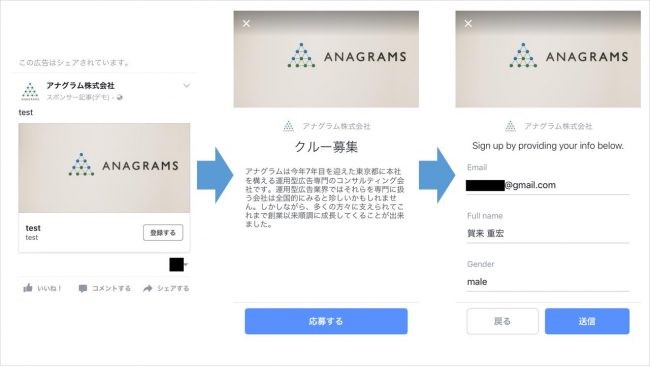
Facebook lead ads let you complete everything from the click on an ad to the submission of a form within the Facebook platform; so, the quicker form loading compared with transitioning to a website makes a user experience more pleasant. The only placements you can currently choose are the Facebook feed and Instagram feed. Placements used to be limited to mobile feeds, but today, a desktop feed is also available.
Among the input items, you can have some fields pre-filled based on Facebook profiles and ease users’ trouble inputting information on a small smartphone display. Website forms usually require more data input time, but with Facebook lead ads, if a form consists only of pre-fillable questions, a user can complete a form submission simply by tapping an ad and a “submit” button, with a minimum of two taps.
* Please note that the fields are only pre-filled, and no information is acquired without the consent of the user.
* For fields where autofill is possible, please refer to the following.
Reference: Pre-filled fields and call-to-action buttons you can use for lead ads | Facebook Help Center
How to Create a Facebook Lead Ad
You can set up a Facebook lead ads campaign using Ads Manager, but today, I am going to show you how to do it using Power Editor.
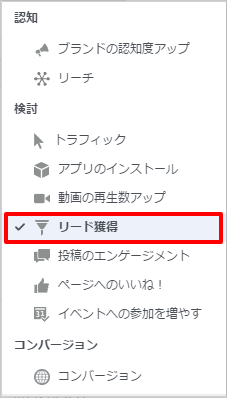
- After clicking on “Create Campaign,” choose “Lead Generation” from the campaign objectives.
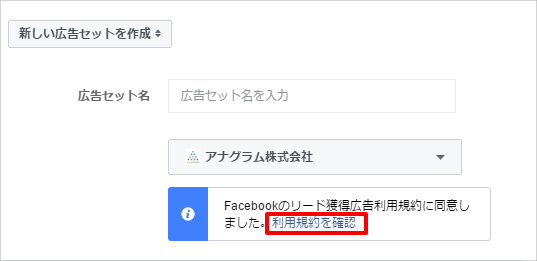
2. If this is the first time using lead ads on your account, you need to accept the terms of services, so click on “Terms of Services.”
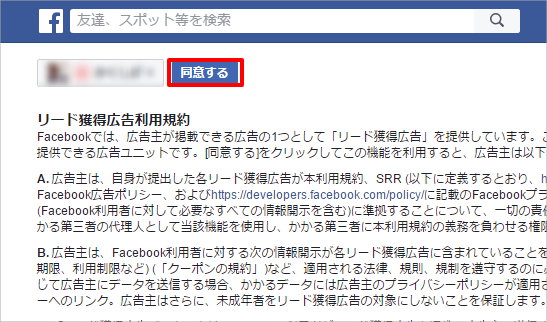
Read Facebook’s lead ads terms of service and click on “Accept.”
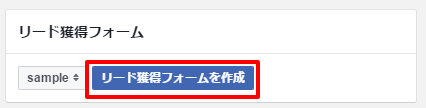
- After creating an ad set, click on “Create Lead Ads Form” on the ad level.
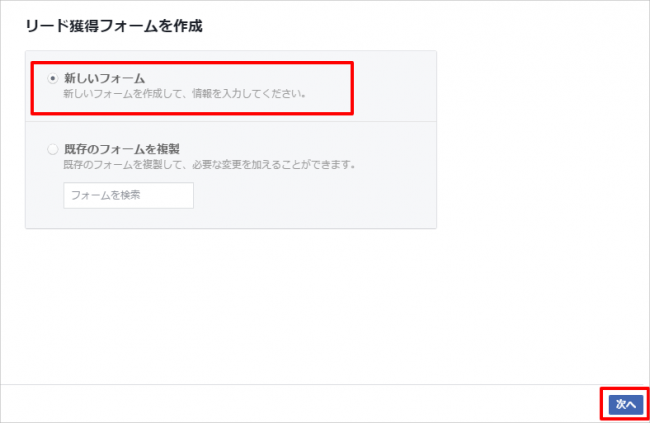
- If you haven’t already, click on “New Form” and click on “Next.”
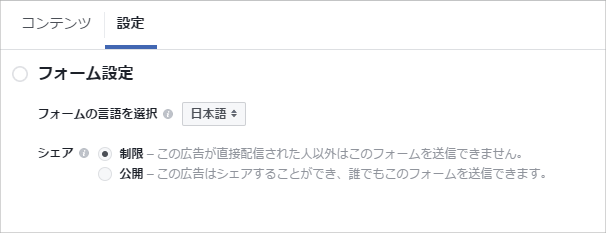
- Start your “Form Setting” on the settings tab.
Choose “Japanese” from the pull-down for “Choose a language for your form.”
You can choose “Share” according to your objective.
If you choose “private,” only those who receive your lead ad can view and send the form.
If you choose “public,” your ad will have a share button so that you can tag your friends and share the form, so even those who have not received your lead ad can also view and send the form.
The one to choose depends on the case. You can think of a situation where the target users will share your lead ad if you have chosen “public,” such as when they can get a discount ticket after they submit the form. If you do not want your ad to spread, choose “private”; otherwise “public.” If you have chosen “public,” and the users other than the target users submit the form, these users will appear on the downloaded CSV file but not on the Ads Manager report.
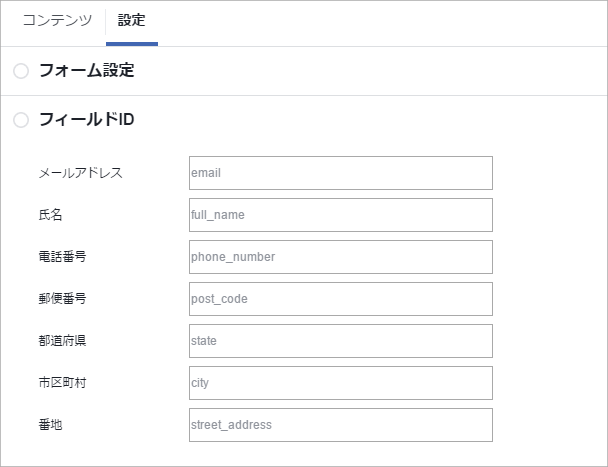
- Now, you will set the “Field ID” on the settings tab.
You can integrate Facebook lead ads with a customer relationship manager (CRM) tool, which I will talk about later.
If you have already integrated your lead ads with a CRM tool and want to change the default column names, you can do so in “Field ID.”
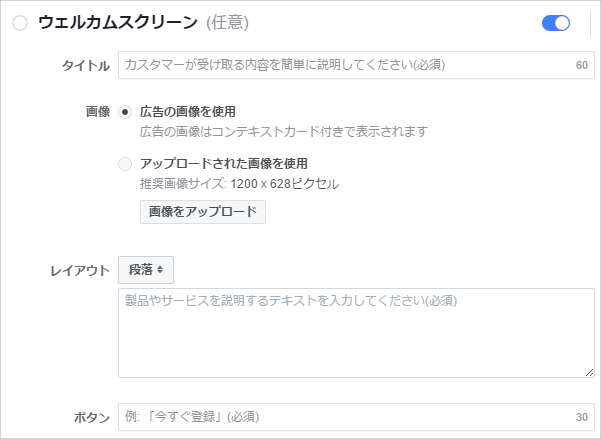
- Create a welcome screen.
You can skip creating a welcome screen, but I earnestly recommend creating one because it can tell users about the purpose of the ad and the special offers.
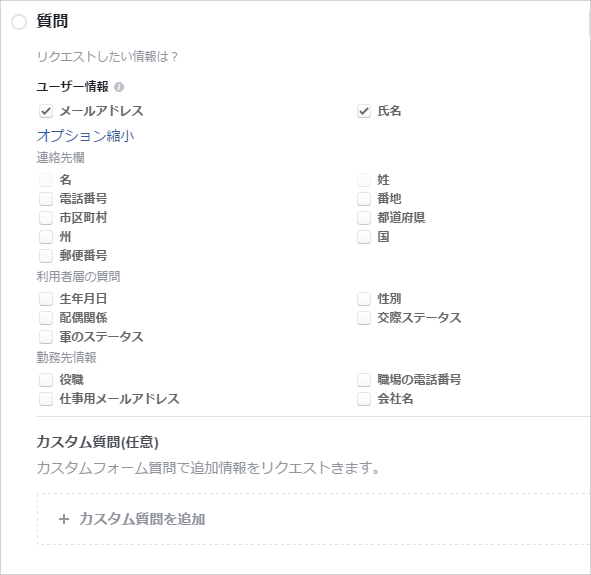
- Next, create “Questions.”
The default questions are as follows, and you can choose two or more.
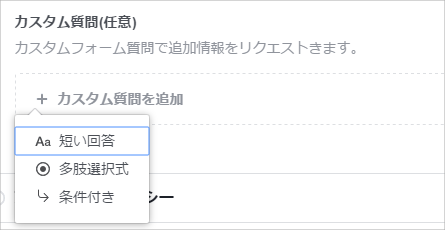
Also, you can add up to three custom “short answer,” “multiple choice,” or “conditional” questions if you want to get specific information.
- Short Answer – Create only questions. There are no options to choose from, and users can freely write their answers.
- Multiple Choice – Create a question and answer choices. Users can respond by choosing an answer from the choices.
- Conditional – The answer choices for a question change depending on the answer to the prior question.
For example, if Question 1 is “Which are you looking for, a T-shirt or a sweatshirt?” and Question 2 is “In what color?” If the user chooses a T-shirt in Question 1, the choices become red and yellow in Question 2, and in the case of a sweatshirt, the choices are green and black.
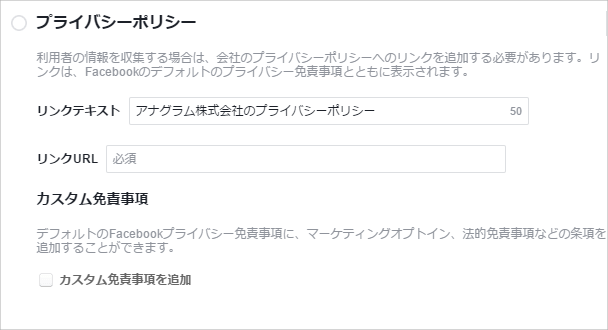
- Add “Privacy Policy” of an advertiser.
Please note that all advertisers who use lead ads must make their privacy policy publicly available.
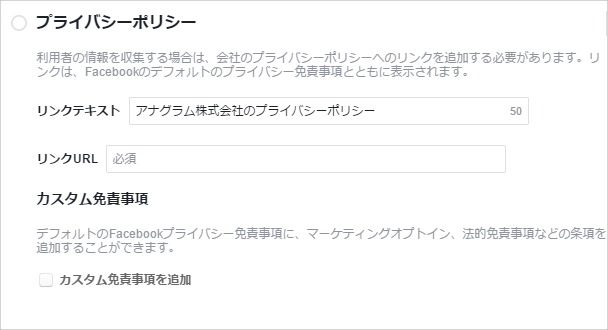
- Last, be sure to add a “thank you screen.”
You can attract those users who submitted the form to your website.
- Click on “Finish Form.”
Now, we have completed the process from setting up a Facebook lead ads campaign to creating its form. Once you click on the “Finish Form” button, you cannot edit it, so if you want to update the form later, remember to save it as a draft. You can reuse the form you created as it is when you create a new ad.
How to Manage the Acquired Leads
By integrating Facebook lead ads with a CRM system, you can automatically download your leads and invoke real-time actions such as sending a thank you email. Please note that you do not necessarily have to use a CRM tool from the beginning. Start where you can. For example, organize addresses and telephone numbers in an Excel spreadsheet. For information on CRM tools that you can integrate with Facebook lead ads and how to integrate them, please follow the link below.
Reference: Available customer system/CRM integrations for lead ads | Facebook Help Center
If you have not automated the process by using a CRM system or an API, you need to manually download your leads from the Facebook page. Acquired leads are available for download for up to 90 days. Once the 90-day period is over, you can no longer download any, so be sure to download manually on a regular basis. Consult your client and have internal discussions within your company regarding how often you need to manually download the data, whether once a month, every week, or every day.
Please be advised that only Page Admins can download leads. Lead information contains prospects’ personal data, so please remember that handling the lead information requires your attention, especially if you are an ad agent or a patron of an ad agency that manages your ad delivery.
How to Download Lead Information from a Facebook Page
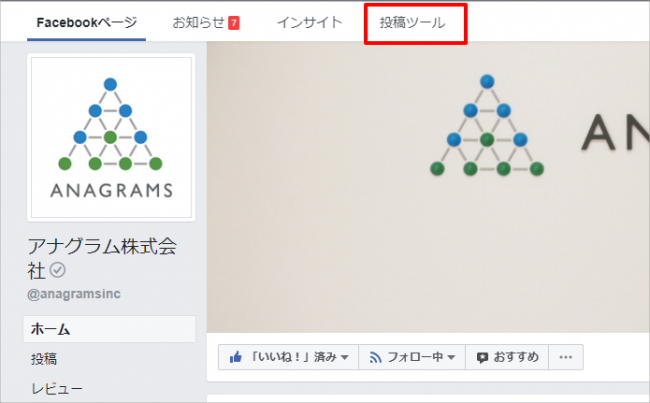
- Go to your Facebook page and click on “Publishing Tool.”
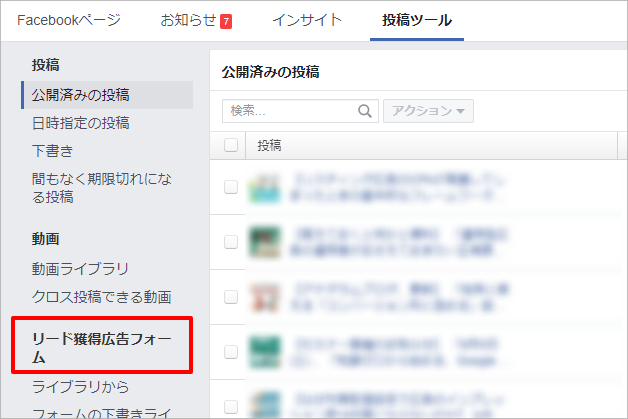
2. Click on “Lead Ads Forms.”
3. A list of lead ads forms will be displayed, so select the form whose leads you want to download, and click on “Download.”
If you want to download new leads since your previous download, choose “Download New Leads.” If you want to download the leads acquired during a certain period, choose “Download by Date Range.”
The Keys to Increasing Your Results by Using Facebook Lead Ads
Express the Merits of Providing Information on the Welcome Screen.
Setting up a welcome screen is an option, but the amount of information you can provide the users with before they take any action tends to become smaller because the form does not transition to your website. I strongly recommend that you set up a welcome screen. The screen will help you gain the trust of users; you can explain about the products or services of your company, what kind of benefits the users will get by submitting the form, or incentives such as downloadable documents, samples, or coupon offers.
Limit the Number of Input Items on a Form to a Necessary Minimum
As I mentioned earlier, if the users have saved in their profiles the answers to the questions (names or telephone numbers) you asked, the form is displayed pre-filled with the information. The items that are not saved in the profiles must be manually inputted by the users, so the users have a higher propensity to leave the form because of the pain in providing the information. Be sure to curb your urge to gain various information and cut any unnecessary items as many as possible. This also applies to the registration form when users purchase a product on your website.
Compare Results with Those of Traditional Link Ads
Which do you think will yield better results in acquiring leads, the website form or lead ads form?
As I discussed above, lead ads include a form, so there is merit in quickly gaining leads without transitioning to the website. Meanwhile, you cannot avoid the amount of gained information through lead ads from becoming less. There are many cases where lead generation is easier if you have obtained enough information via a website form first.
I recommend that you test both a lead ad and a conventional link ad with very similar conditions, such as targets and bid prices.
Use the List of People Who Engaged Themselves with Your Lead Ads Form
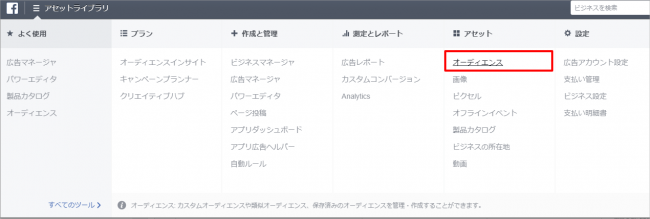
- Choose “Audience” from the menu on the upper left.
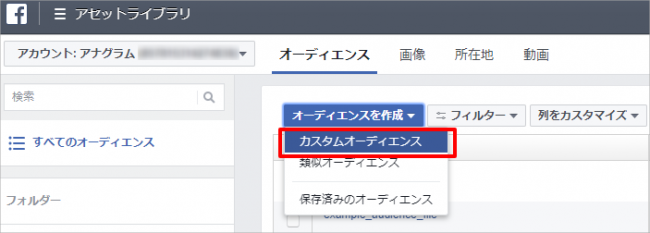
2. Click on “Create Audience” and then choose “Custom Audience.”
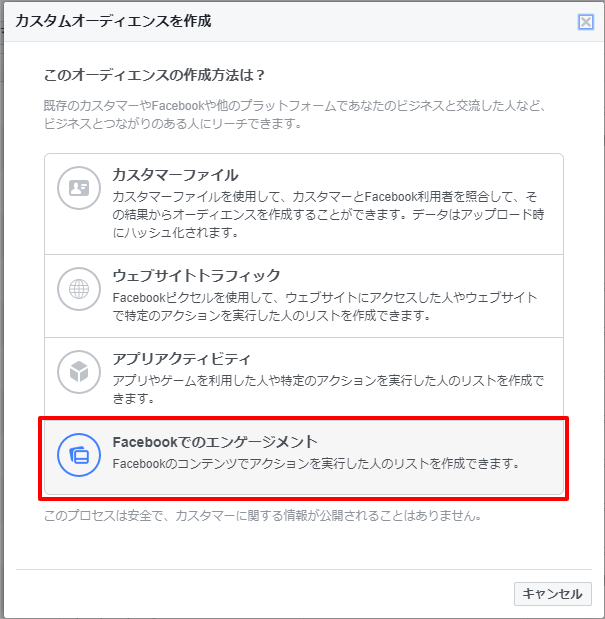
3. Click on “Engagement on Facebook.”
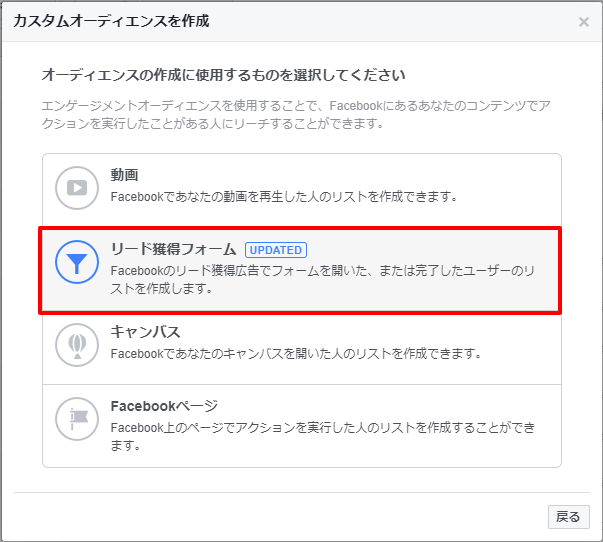
4. Choose “Lead Ads Forms.”
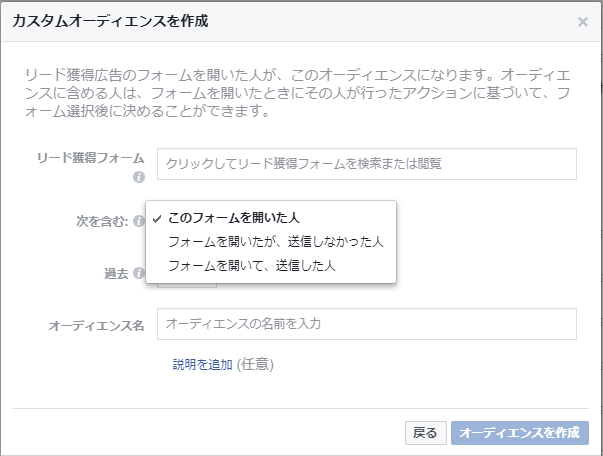
You can create your custom audience using the three conditions below:
- Those who opened the form
- Those who opened the form but did not submit it
- Those who opened and submitted the form
You can set a period starting as early as 90 days ago. If you are going to deliver an ad with the same form, please remember that it is always better to exclude those who opened and submitted the form.
As you see, you can utilize your custom audience to show another ad creative or deliver the ad with a different form, targeting those who opened the form but did not submit it.
Summary
As an operator, it is fun to run the ad delivery with lead generation as the aim because it often produces a higher conversion count as compared to the ultimate goal of purchase. However, it is a good idea to remember that its purpose is merely to acquire prospects, which is not the final business objective. To attract those leads to a purchase decision, it is important that the lead nurturing stage be pre-planned.
Be sure to work on your business objective by fully utilizing this innovative form with a high targeting precision and by raising the bar on the user experience while looking ahead on the path to conversion.
 Login as
Login as