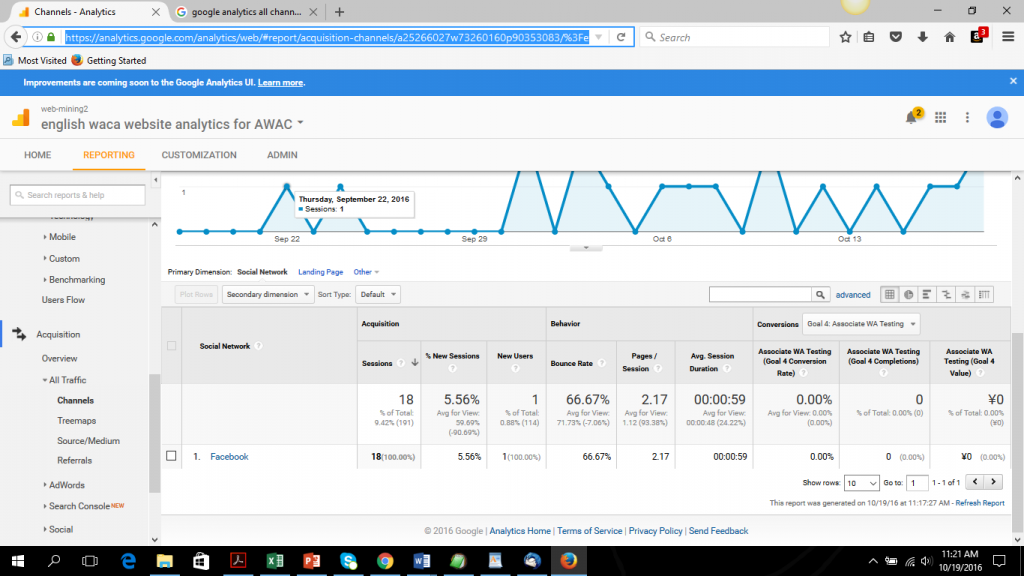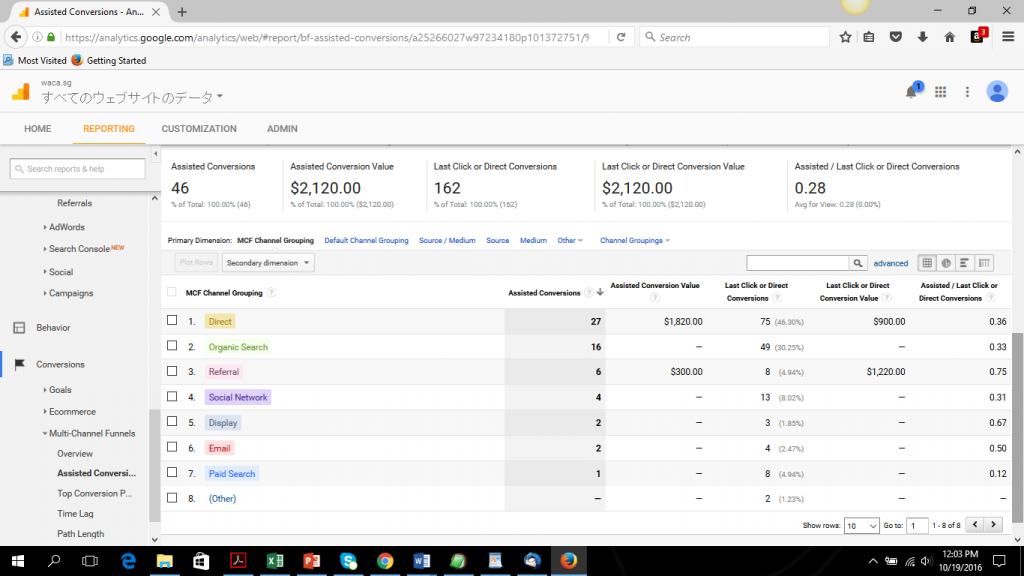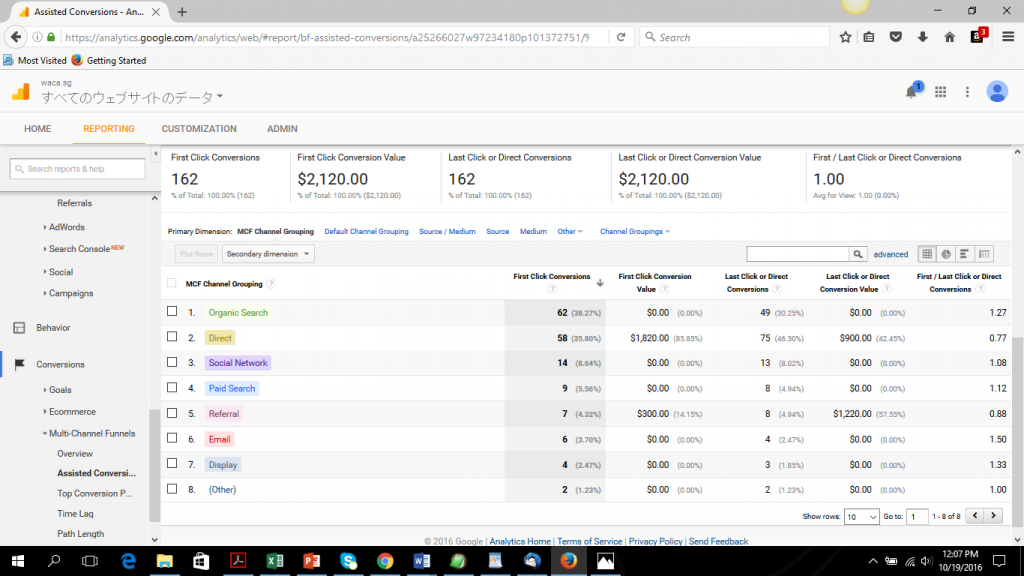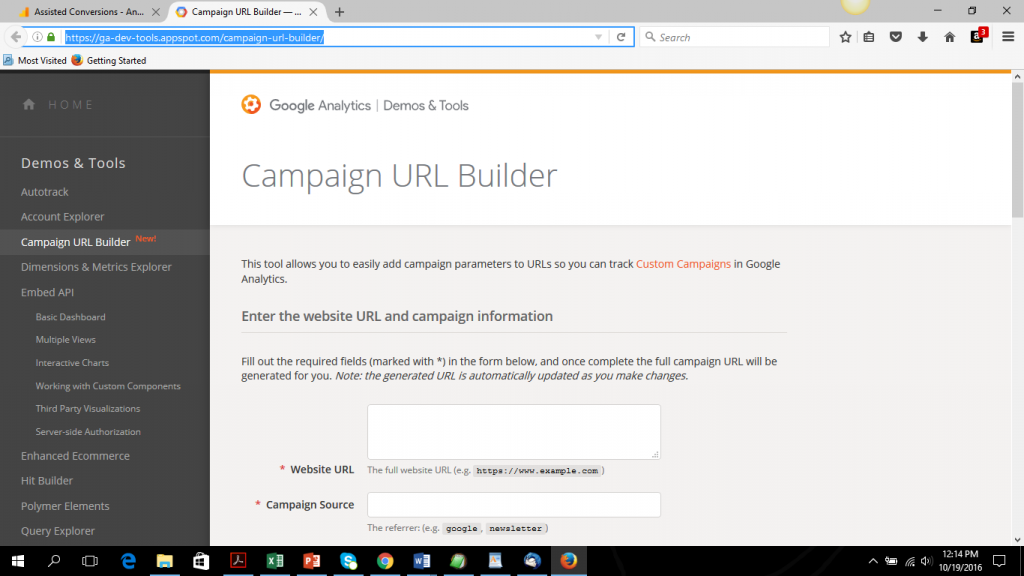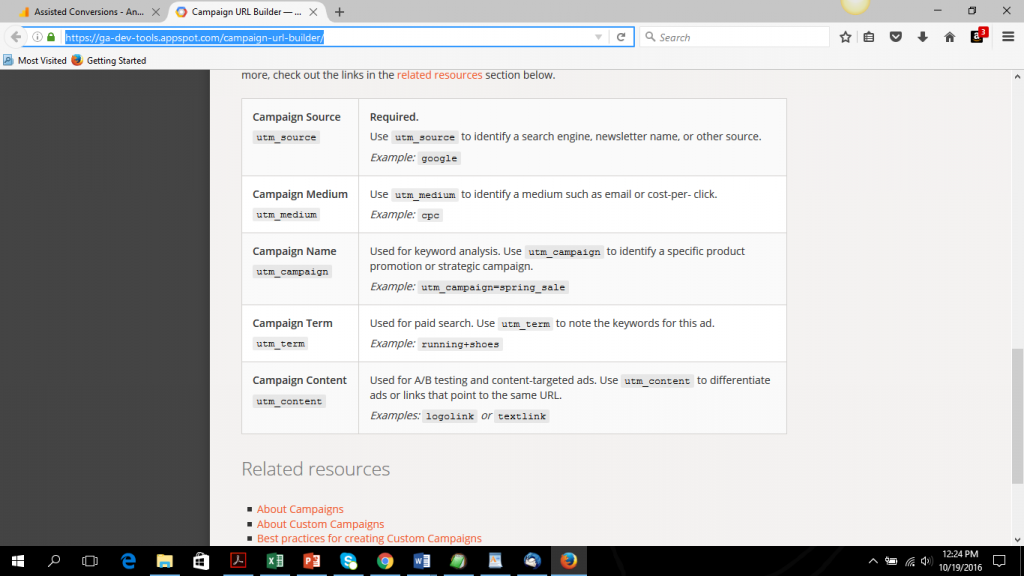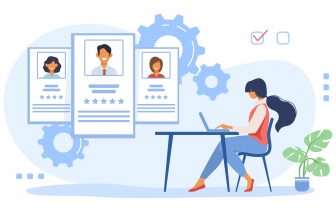By Arun Mani – Web Analytics Master
Common questions we get from our students are related to social media and Google Analytics. First question we get a lot: 1. How can we track our Facebook Ads using Google Analytics? This is normally followed by 2. Can we track social media traffic in Google Analytics? This blog article will attempt to address both questions.
I will start with addressing the second question. Google Analytics has a number of reports that provide Social Media information. To view referral traffic data to your website from Social Media, go to the Channels report under the Reporting main menu option. You can access the report from the main menu on the left side as follows: Acquisition > All Traffic > Channels.
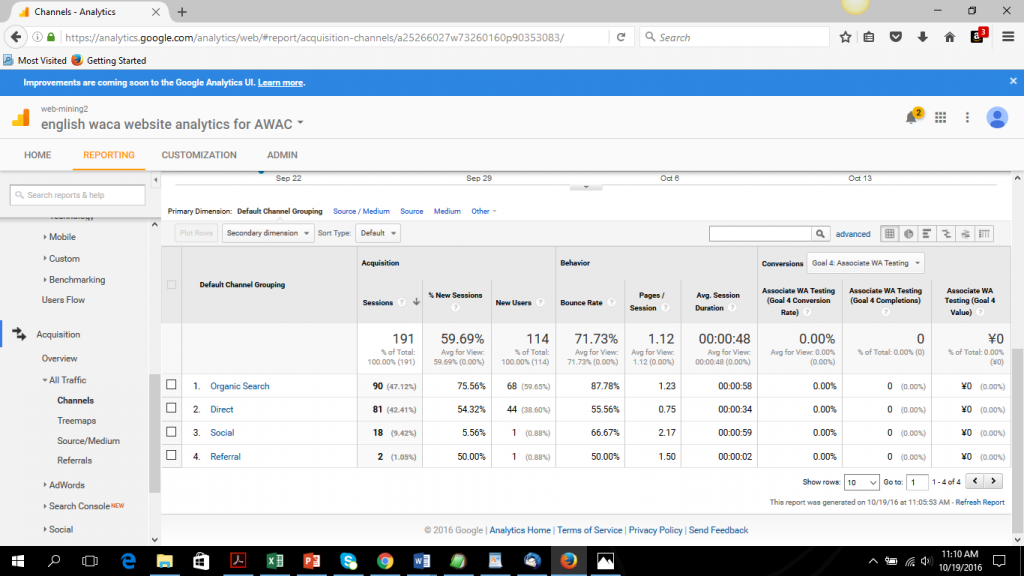
The report divides incoming traffic into silos. Sessions or visits per channel are shown on the report. For example, in the above report, 18 visits to the tracked website came from Social media. In addition, conversions attributed to each channel are shown on the report. This is shown in the last three columns in the above screen shot : there are no conversions that occurred in the date range for the above report. (Note that to track conversions you need to set up goals first)
Clicking on the social channel link (see above picture) takes you a level deeper, showing you specifically the traffic by each social network:
In this particular case, the only social media network referring traffic to the website is Facebook. Other common social media networks that normally refer traffic to a website are Pinterest, Twitter and Youtube. In the above report, you would see Pinterest in addition to Facebook on the report, if both these social networks were referring traffic to the website.
Note, this report uses last click attribution, attributing conversions to the traffic source directly BEFORE the conversion.
Last click attribution is not representative of the real world. Assume a user discovers your site through a Facebook Ad, then a few days later comes back to your site through a remarketing ad and becomes a customer. Pay per click(i.e. remarketing ad) is awarded the attribution although social media is how your customer discovered your business. In this case, is there a way to determine the attribution of social media?
You can use a report in Google Analytics to view how many conversions Social Media has assisted in. It is the assisted conversions report accessible by the following path on the menu: Conversions -> Multi-Channel Funnels -> Assisted conversions.
In the above report, you can see that Social Media was attributed with 13 conversions in a last click attribution model. However, Social assisted in 4 more conversions which have been attributed elsewhere.
Clicking the “First interaction Analysis” tab at the top of the “assisted conversions” report (the report that corresponds to above screenshot) shows us that social would be attributed with 14 conversions in a First Click Attribution model.
Using a combination of the above reports is a great way to show exactly the role social media marketing is playing in the purchase path.
Now, let me address the second question, how do you track your Facebook Ads in Google Analytics? First, let me start by describing a tool called URL builder. URL builder allows you to add identifiers (using parameters) to a URL. The URL can then be tracked in Google Analytics – information such as the #sessions(visits) to your website that originated from the URL is now displayed in Google Analytics. This feature is automatically implemented in Google Adwords if autotagging is turned on – more on this later.
An example URL created by Google URL builder is shown below:
<https://waca.associates/?utm_source=facebook&utm_medium=cpc&utm_campaign=Clicks%20to%20Website>
In this case the referrer is Facebook, the ad will run on Facebook and refer visitors to the website waca.associates; the campaign medium is cpc – basically cost per click, and the campaign name is “Clicks to Website.”
Everything after the ? in this URL is a parameter. Parameters in this examples are values specified in Google URL Builder.
Google URL Builder is accessible from here : https://ga-dev-tools.appspot.com/campaign-url-builder/
Two parameters are required to create a URL in URL Builder : the URL of the target website (in the URL above it is waca.associates) and the Campaign source, the campaign source is the referrer and could be Facebook, Newsletter, etc.
A slightly more detailed explanation of the type of parameters follows:
In Google Adwords, if you do not wish to go through the process of creating a customized URL using Google URL builder you can turn on Auto tagging: Go to Google Adwords. You can check whether auto-tagging is on, by clicking the “Billing, Account settings, and Help” menu (), selecting “Account settings,” then looking at the “Tracking” section of the “Preferences” page.
In conclusion, I’ve covered two aspects of tracking social media traffic. Hope you will find it useful from a practical stance.
 Login as
Login as