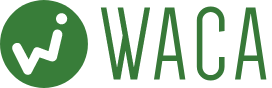GA4を利用してアクセス解析を行う際に重要なカスタムイベントの作成は、ウェブ解析士にとって必要な技術です。
「GAタグ」「Google タグ マネージャー」、またアプリで「Firebase 向け Google アナリティクス」を設定する方法があります。ここではGA4で完結するカスタムイベント作成方法を例として解説します。
メニューから[設定]>[イベント]をクリックし、[イベントを作成]からイベントの作成という画面でイベント名、パラメータを設定します。
イベント名、パラメータの設定が完了したら、カスタムイベント名欄にそのイベントの名前を設定します。
例えばセミナー申し込み完了などの「サンクスページ到達」をイベントとして設定しておくとわかりやすいです。
パラメータは2つ設定します。
1つ目のパラメータは「page_location」で、値を「サンクスページなどのURL」にします。演算子はURLの一部の場合は「含む」、完全一致の場合は「次に等しい」などにします。
2つ目のパラメータは「event_name」で、値を「page_view」にします。演算子は「等しい」にします。
これで設定は完了です。